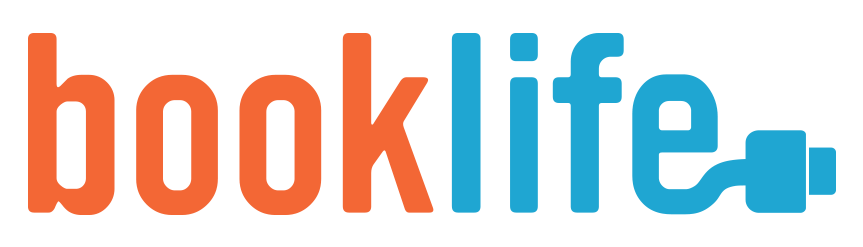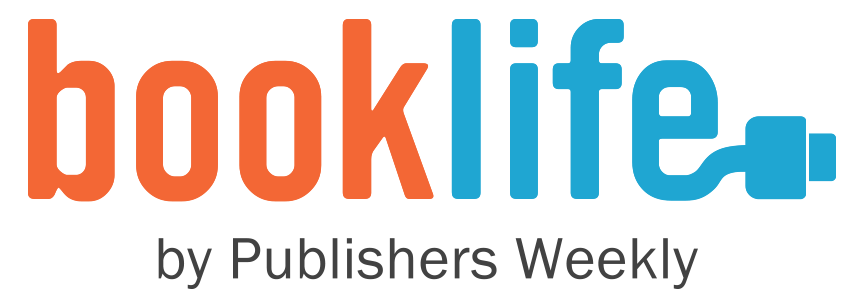How to Create Your BookLife Review Promotional Video
It's easy to get from your BookLife Review to this tool for creating social media optimized videos.
It's easy to access the BookLife Review Promotional Video tool, and you don't have to buy anything to try it. (If you want to keep the video you create, you pay for it; and there's also a way to buy a social media advertising campaign using your video.)
Here's an example of what a BookLife Review Promotional Video looks like.
In order to access the tool, you must have a BookLife Review that you made public, and you must access the Project Page for the book that received the BookLife Review through the account that originally ordered the BookLife Review.
With all of that in mind, here's how access the BookLife Review Promotional Video tool.
Begin by logging into your BookLife Profile. (If you've forgotten your password, it's easy to reset it. Just click the "forgot password" link in the login window.)
Once logged in, choose the project that received the BookLife Review.
On the project page, scroll down to see the BookLife Review that the project received.
At the bottom of the BookLife Review it shows the "Print Date" that your review ran in Publishers Weekly. Below that print date is a blue button that says, "Create a Promotional Video for Your Review."
Click on that button, and you will be taken to the BookLIfe Review Promotional Video tool for your book and its BookLife Review.
For more information, see our FAQs about BookLife Review Promotional Videos. And if you have questions about any of this, or if you have feedback about creating your video, email admin@booklife.com.